功能说明:在网站安装了BEST Currency Converter 这个app后,网页可以根据当前用户location设置对应的货币单位。如:location在欧洲国家,货币单位会自动转化为EUR,如下图所示:

货币转换插件

在Google广告进行审核时,审核人员在不同的国家,因此网页就会显示不同的货币。而我们上传feed时所设置的国家是美国,对应的货币应该是USD。由于审核人员所在国家不同就可能导致所看到的货币与期待的货币不符合。
因此我们想通过在提交的URL中增加参数,用来指定网页显示的货币(USD),避免上述情况发生。
实现步骤:
打开shopify后台 — 依次点击 Setting – General – Store currency – Change formatting — 修改前两个输入框的内容(删除<span class=”money”></span>标签):

修改前 :

修改后 :
·打开shopify后台 — 依次点击 Online Store — Actions — Edit Code — 搜索并打开product-meta.liquid
目标位置1:
搜索ProductMeta__PriceList Heading来确定目标位置。
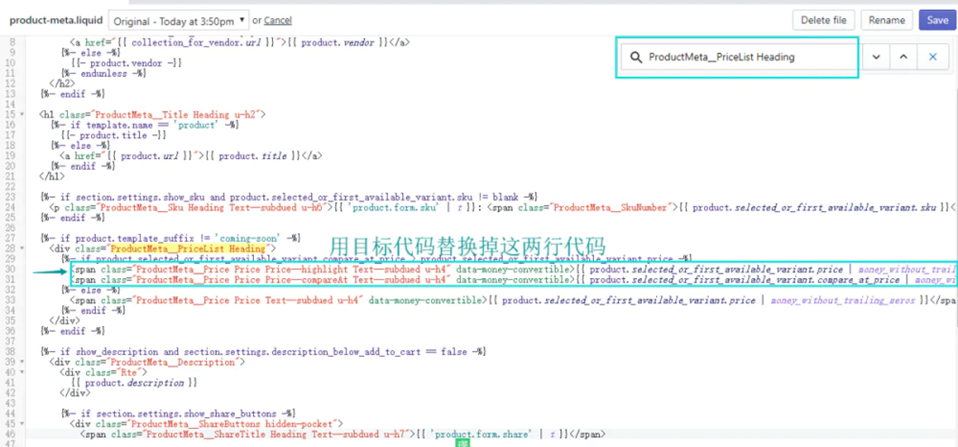
目标代码1:
<span class=”ProductMeta__Price Price Price–highlight
Text–subdued u-h4″ data-money-convertible>
<span class=”ad_money”>{{
product.selected_or_first_available_variant.price |
money_without_trailing_zeros }}</span>
<span class=”money”>{{ product.selected_or_first_available_variant.price
| money_without_trailing_zeros }}</span>
</span>
<span class=”ProductMeta__Price Price Price–compareAt
Text–subdued u-h4″ data-money-convertible>
<span class=”ad_money”>{{
product.selected_or_first_available_variant.compare_at_price |
money_without_trailing_zeros }}</span>
<span class=”money”>{{
product.selected_or_first_available_variant.compare_at_price |
money_without_trailing_zeros }}</span>
</span>
打开shopify后台 — 依次点击 Online Store — Actions— Edit Code — 搜索并打开product-item.liquid
目标位置2:

目标代码2:
<span class=”ProductItem__Price Price Price–highlight
Text–subdued” data-money-convertible>
<span class=”ad_money”>{{ product.price |
money_without_trailing_zeros }}</span>
<span class=”money”>{{ product.price |
money_without_trailing_zeros }}</span>
</span>
<span class=”ProductItem__Price Price Price–compareAt
Text–subdued” data-money-convertible>
<span class=”ad_money”>{{ product.compare_at_price
| money_without_trailing_zeros }}</span>
<span class=”money”>{{ product.compare_at_price |
money_without_trailing_zeros }}</span>
</span>
打开shopify后台 — 依次点击 Online Store — Actions— Edit Code — 搜索并打开custom.js。
将目标代码3复制粘贴于该文件底部即可:

目标代码3:
$(document).ready(function(){
function getQueryVariable(variable){
var query = window.location.search.substring(1);
var vars = query.split(“&”);
for (var i=0;i<vars.length;i++) {
var pair = vars[i].split(“=”);
if(pair[0] == variable){return pair[1];}
}
return(false);
}
var currency = getQueryVariable(“currency”);
if(currency==’USD’){
$(“.ad_money”).show();
$(“.money”).hide();
}
})
·打开shopify后台 — 依次点击 Online Store — Actions— Edit Code — 搜索并打开theme.scss.liquid。
将目标代码4复制粘贴于该文件底部:
.ad_money{
display:none;
}
测试步骤:点击进入任一产品详情页,选择除USD外任一货币,观察网页中货币是否改变。如改变,在当前链接后增加参数?currency=USD,观察详情页当前产品货币单位是否为USD,如果是,证明以上代码修改成功。
